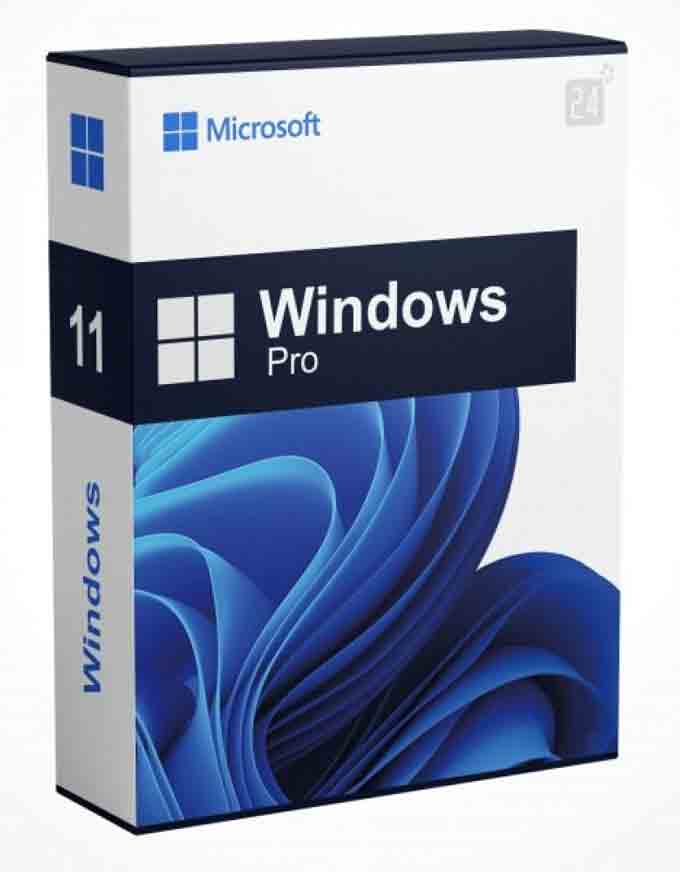Generic keys like VK7JG-NPHTM-C97JM-9MPGT-3V66T help you install or upgrade to a Windows 11 edition but they do not activate it. Unactivated versions of the operating system display an ugly watermark and limit personalization options.
Cheap software keys may or may not work, but you should always buy them from Microsoft or its official partners. These tips will show you how to find and reveal the operating system’s original product key using PowerShell commands.
How to Find Your Product Key
A product key is a 25-character code that is used to activate your Windows laptop or PC. You need a valid product key to install and use Microsoft’s operating system, especially when you run into activation errors or hardware changes that require reactivating your OS.
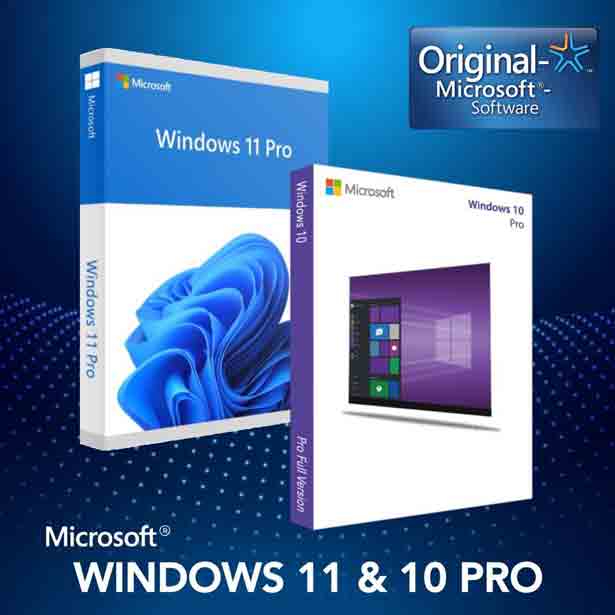
You can find the product key in several different ways, depending on how you purchased your copy of Windows 11. If you bought a physical retail version from a licensed retailer or Microsoft’s online store, it should be included with the packaging or certificate of authenticity. You can also find it in the purchase confirmation email you received from your retailer or Microsoft.
If you installed your copy of Windows 11 yourself, you can reveal the original product key using the operating system’s command line or a third-party tool such as ShowKeyPlus. You can also use PowerShell or the Windows Registry, although using these methods is more advanced and may cause problems if you aren’t familiar with how to work with the registry.
How to Activate Your Copy of Windows
Activation ensures that the copy of Windows you are using is genuine. It also allows Microsoft to provide product updates and support for your operating system. You can either enter a valid 25-character product key to activate your copy of Windows or use a digital license.
Most OEM computers (and some laptops) include a product key that is pre-installed in the BIOS, printed on a sticker attached to the device, or provided in a box with the hardware. If your computer did not come with a product key, you can find the 25-character key by following a simple process in Command Prompt.
You can also find the key on the Certificate of Authenticity or COA, which is often provided by your PC manufacturer when you purchase the machine. If you cannot find your product key, you can contact Microsoft and ask them to send you a new one. You can also purchase a replacement key online for a small fee.
How to Recover Your Product Key
Microsoft requires a product key to activate new installations of its operating system. A 25-character alphanumeric code, it’s usually printed on a sticker inside the case of a laptop or included in an email from the seller (if you bought your Windows license through one). It also helps deter software piracy by making it less easy to install pirated copies of the OS.
If you’ve lost or misplaced your product key, there are a few ways to recover it. You can use a simple command in Command Prompt or run a custom script that’ll retrieve your key for you using WMI.
If you have an OEM license (which is common for laptops that come with Windows preinstalled), you can find your product key by running the ShowKeyPlus command in Command Prompt. The command should take a few seconds to execute. It should display your product key in a window, which you can then write down and save for future reference.
How to Activate Windows Without a Product Key
Microsoft has made some changes to Windows 11 that will make it easier to get around the need for a product key. It uses a method called digital licenses for activation, which requires no 25-character product key. This has allowed it to streamline the out-of-box experience and eliminate nagging when you don’t activate.
It’s also made it easier to download a full version of the OS without having to enter a key. That makes it more tempting to bypass the need to activate, but it’s important to understand how this process works before trying it out.
Conclusion:
If you’re using a PC that has the OS installed from purchase, or that upgraded to Windows 11 through the patch process, you can find your product key using PowerShell. For other versions, you’ll need to use third-party software like ShowKeyPlus. These programs can retrieve product information from your system with a few clicks. However, it’s worth noting that using an unactivated copy of Windows limits customization options, puts a watermark on your desktop and makes you ineligible for support from Microsoft.